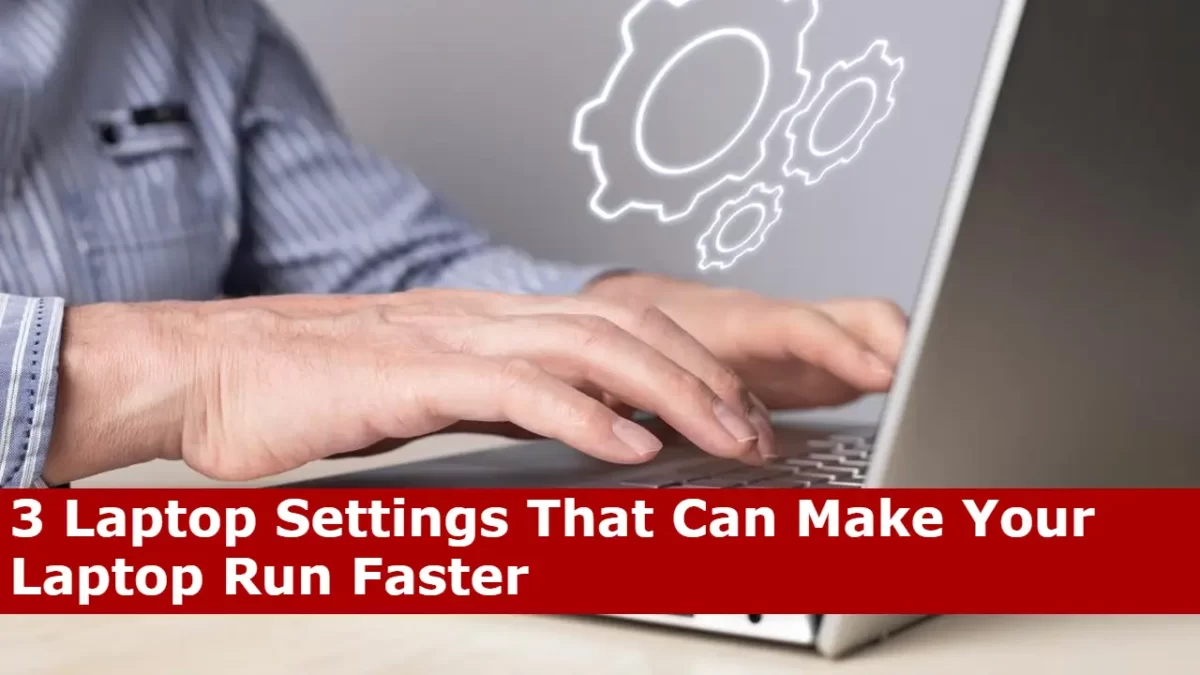Do you feel like your laptop is running slower than it used to? If so, you’re not alone. Many laptops slow down over time, for a variety of reasons. But there are a few simple settings that you can change to give your laptop a speed boost.
In this blog post, we’ll show you three laptop settings that can make your laptop run faster. These settings are easy to change, and they can make a big difference in your laptop’s performance.
Setting 1: Close Unnecessary Programs
One of the biggest causes of laptop slowdown is running too many programs at once. Even if you’re not actively using a program, it can still be using up resources in the background.
To close unnecessary programs, open the Task Manager by pressing Ctrl+Shift+Esc. This will show you a list of all the programs that are currently running on your laptop.
Scroll through the list and look for any programs that you’re not using. If you see any, click on the program and then click the “End Task” button.
Setting 2: Disable Startup Programs
Another way to speed up your laptop is to disable startup programs. Startup programs are programs that automatically start when you turn on your laptop.
These programs can sometimes slow down your laptop’s startup time and use up resources in the background. To disable startup programs, open the Task Manager again and click on the “Startup” tab.
This will show you a list of all the programs that are set to start automatically when you turn on your laptop.
Scroll through the list and look for any programs that you don’t need to start automatically. If you see any, uncheck the box next to the program.
Setting 3: Defragment Your Hard Drive
If you have a traditional hard drive, you can also speed up your laptop by defragmenting it. Defragmenting your hard drive reorganizes the files on your hard drive so that they are stored in contiguous blocks. This can improve the performance of your hard drive, especially when you’re opening large files or programs.
To defragment your hard drive, you can use the built-in defragmentation tool in Windows. To find the defragmentation tool, open the Start menu and search for “Defragment and Optimize Drives.”
Once you’ve opened the defragmentation tool, select the drive that you want to defragment and then click the “Optimize” button.
Some Additional Tips
- Update your drivers. Outdated drivers can also slow down your laptop. To update your drivers, you can visit the website of your laptop manufacturer or use a driver updater tool.
- Run a virus scan. A virus or malware infection can also slow down your laptop. To run a virus scan, you can use your antivirus software or a free online virus scanner.
- Upgrade your hardware. If you’ve tried all of the above and your laptop is still running slowly, you may need to upgrade your hardware. This could include adding more RAM, upgrading your hard drive to an SSD, or getting a new laptop altogether.
Also Read: Threads App Launched: Meta’s Twitter Competitor, Key Features, How to Use
By following these three tips, you can speed up your laptop and make it run more smoothly. So what are you waiting for? Give it a try today!